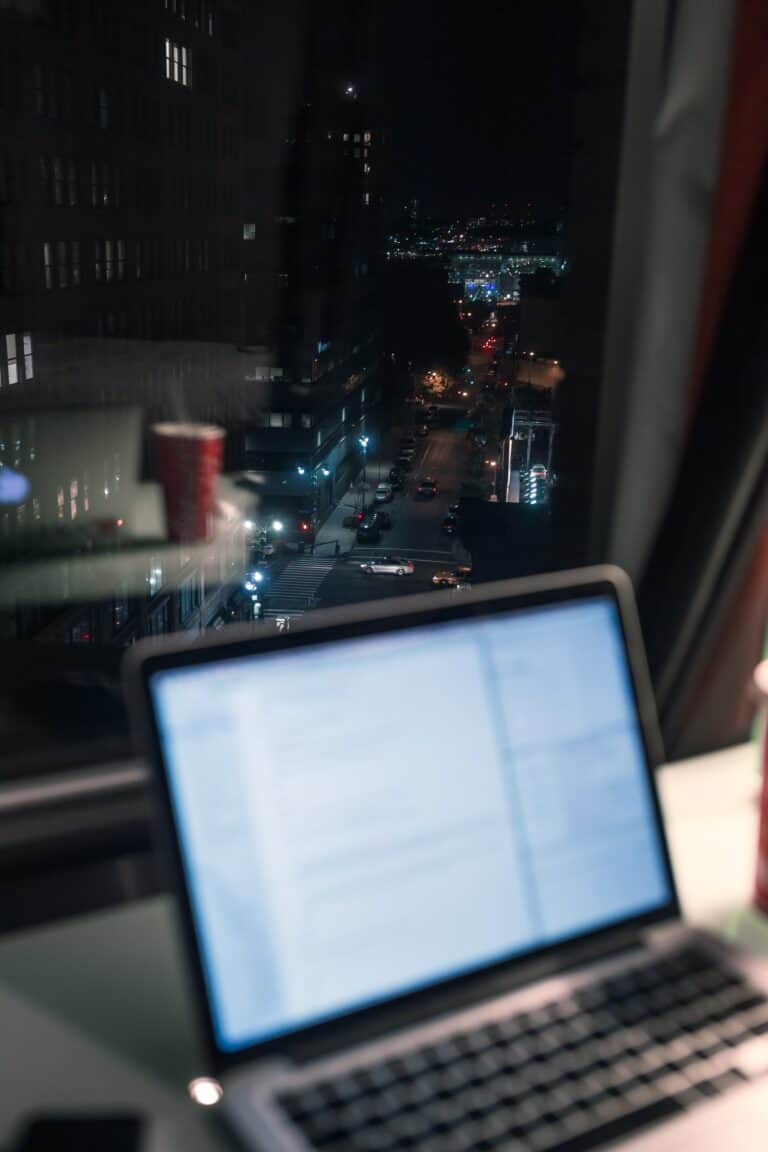Troubleshoot Input Signal Not Found HP Monitor: Expert Tips
Disclosure: Some of the links in this article may be affiliate links, which can provide compensation to me at no cost to you if you decide to purchase a paid plan. We review these products after doing a lot of research, we check all features and recommend the best products only.
Are you facing the ‘Input Signal Not Found’ error on your HP monitor? It can be frustrating, especially when you have important work to do. But don’t worry, we are here to help you troubleshoot this error. In this blog, we will explain what this error message means and how you can identify the source of the error.
We will also provide you with a step-by-step guide on how to troubleshoot Input Signal Not Found HP Monitor . From checking the input source and display cables for faults to adjusting refresh rates and screen resolutions, we’ve got you covered. Additionally, we will delve into your PC’s motherboard, graphics, and RAM to understand the role they play in rectifying this error. So keep reading to get back to work without any interruptions!
Understanding the Error Input Signal Not Found HP Monitor
The ‘Input Signal Not Found’ error is a common message that appears on HP monitors when there is an issue with the input signal. This error occurs when the monitor doesn’t receive a signal from the connected device. It can be caused by problems with the cable connection or settings on the monitor.
To resolve this error, troubleshooting steps may be required to identify and fix the problem. Understanding this error can help you find the appropriate solution. By checking the cable connections, adjusting the display settings, and ensuring that the connected device’s device drivers are functioning properly, you can troubleshoot and resolve the monitor error on your HP monitor.
Identifying the Source of the Error: Is it Your PC or Monitor?
Determining if the error is caused by your PC or monitor is crucial. Check the functionality of your PC components. Test the monitor with another device to rule out any monitor-related issues. Analyzing the error source helps in troubleshooting effectively and saves time and effort.
Role of VGA, HDMI, and DisplayPort Interfaces in Input Signal
VGA, HDMI, and DisplayPort are three common video interfaces used to connect devices to modern monitors. Each interface has its own advantages and limitations. Compatibility issues or faulty cables can often lead to input signal errors. Understanding the role of these interfaces is crucial for troubleshooting the error.
By checking and reseating the cables, you can often resolve the issue. VGA (Video Graphics Array) is an analog interface that supports lower resolutions and is commonly found in older devices. HDMI (High-Definition Multimedia Interface) is a digital interface that supports high-resolution audio and video transmission. It is widely used in modern devices like TVs and laptops.
DisplayPort is a versatile digital interface that supports high-definition video and audio, as well as multi-streaming and daisy-chaining. By familiarizing yourself with these interfaces and their capabilities, you can effectively troubleshoot input signal errors.
Steps to Troubleshoot the HP Monitor
To troubleshoot the HP monitor and resolve the input signal error, follow a systematic approach. Start by checking the input source and display cables to ensure they are properly connected. Sometimes, a loose cable can cause this issue. If the cables are fine, consider updating the firmware of the monitor. Firmware updates often include fixes for common problems.
Another step is to adjust the refresh rate and screen resolution settings on your computer. In some cases, incorrect settings can lead to the input signal error. Experiment with different settings to find the optimal configuration for your monitor.
By following these steps, you can quickly identify and fix the source of the problem. Troubleshooting the HP monitor is essential for a seamless user experience. Remember, various factors like damaged cables or outdated firmware can contribute to this error. Stay proactive and resolve the issue promptly.
Checking the Input Source and Display Cables for Faults
To troubleshoot the “Input Signal Not Found” error on your HP monitor, start by checking the input source and display cables, including the graphic card. First, verify that the correct input source is selected on the monitor.
This ensures that the monitor is receiving the signal from the right device, such as your laptop or TV. Additionally, it is recommended to power cycle your HP monitor. Power cycling involves turning off the monitor, unplugging it from the power source, waiting for a few seconds, and then plugging it back in and turning it on again. This can help resolve any temporary issues with the monitor’s connection.
If the issue persists, you can also check for damaged video ports or RAMs and repair or clean them. Lastly, if none of these steps work, you may need to reset the bios. This comprehensive troubleshooting guide will help you fix the “Input Signal Not Found” issue on your HP monitor.
Next, inspect the display cables for any damage or loose connections. Faulty or loose cables are a common cause of input signal errors. Look for any visible signs of damage and make sure all connections are secure.
If you suspect a cable-related issue, try using a different cable or port to rule out any problems. For example, if you’re using an HDMI cable, try using a different HDMI port on your computer or monitor.
Checking the input source and display cables is a basic troubleshooting step that can help identify the source of the problem. By ensuring the correct input source is selected and inspecting the cables for faults, you can eliminate common issues related to the input signal not being found on your HP monitor.
HP monitors most commonly support 4 different kinds of cables: HDMI, DisplayPort (DP), DVI, and VGA. By identifying which cord you have using the image below, you can easily adjust the monitor input setting. Once you have identified the cable you are currently using, locate the Source or Input button.
You should start by looking at the video in/out ports on the back of your PC and monitor. The ports shouldn’t be loose. If you’re using your HP monitor as a secondary screen, you’ll have to check your Laptop’s HDMI port or any other video port you’re using as well.
Updating the Firmware of Your HP Monitor
Updating the firmware of your HP monitor is an important step in troubleshooting the “input signal not found” error. Outdated firmware can lead to compatibility issues and input signal errors. To ensure a successful firmware update, it is necessary to follow the provided instructions carefully.
Monitor manufacturers occasionally release firmware updates to provide the monitor with necessary instructions to make sure that the monitor can effectively communicate with the PC. In the case of HP monitors, HP has made the HP Display Center, a dedicated software to help HP monitor users control the display settings. To update the firmware, visit the manufacturer’s website and look for the latest firmware version for your specific monitor model.
Updating the firmware can fix bugs, improve performance, and address any compatibility issues that may be causing the input signal error. It is often recommended as a troubleshooting step to resolve various monitor-related issues.
By keeping your monitor’s firmware up to date, you ensure that it is equipped with the latest features and optimizations. So, if you’re experiencing input signal errors or other monitor-related problems, updating the firmware should be one of the first steps you take.
Adjusting the Refresh Rate and Screen Resolution Settings
Incorrect refresh rate and screen resolution settings can result in input signal errors when connecting your HP monitor to your laptop or other devices. To troubleshoot this issue, you need to access the display settings on your PC and make the necessary adjustments.
It’s important to set the refresh rate and screen resolution according to the specifications provided by your monitor’s manufacturer. By experimenting with different settings, you can find the optimal configuration that ensures a clear and stable display.
Keep in mind that incorrect display settings, such as having your computer’s resolution or refresh rate set too high, are one of the most common culprits for input signal problems. Adjusting the refresh rate and screen resolution settings through Windows safe mode can often resolve this issue without the need for professional assistance.
To purchase hp monitor:https://www.amazon.com/s?k=hp+monitor&crid=M4WYNE80H1E4&sprefix=hp+monitor%2Caps%2C444&ref=nb_sb_noss_1
Delving into the PC: The Role of Motherboard, Graphics, and RAM
Issues with the motherboard, graphics, or RAM can have a significant impact on the input signal of an HP monitor. When troubleshooting this error, it’s essential to check for loose connections or faulty components in these crucial PC components.
Ensure that the graphics card is properly seated in the motherboard to establish a stable video source. Additionally, testing the RAM sticks individually can help identify any faulty modules that may be causing the input signal error.
Understanding the role of the motherboard, graphics, RAM, CPU, and PC case is crucial in troubleshooting the input signal not found issue on an HP monitor. By carefully examining these components and addressing any issues, you can effectively resolve the problem and restore functionality to your monitor.
frequently asked questions
How Important Is BIOS In Rectifying ‘Input Signal Not Found’ Error?
The BIOS (Basic Input/Output System) plays a critical role in the startup process of your PC. Incorrect BIOS settings, including the UEFI settings, can lead to input signal errors. Resetting the BIOS/UEFI to default values, such as resetting the CMOS battery, can also help resolve certain issues.
Access the BIOS settings and ensure that the correct input source, including UEFI, is selected. Understanding the importance of BIOS, including UEFI and the CMOS battery, can greatly aid in troubleshooting the ‘Input Signal Not Found’ error.
When Should You Consider Calling A Repairman?
Consider calling a repairman if troubleshooting steps fail to resolve the error. When the issue is related to computer hardware components or complex problems, professional assistance may be necessary. Repairmen have the expertise to diagnose the root cause and provide a comprehensive solution.
Only call a repairman when all other options have been exhausted, unless your monitor is still under warranty. In that case, contact HP’s customer support and explain what’s happening. They’ll assist you in resolving the problem as quickly as they can.
similar blogs:
Which Laptop Component Is Commonly Found In The Laptop Lid? Find Out Now
4hz Laptop: Pick The Top Ones October 2023
Conclusion
In conclusion, troubleshooting the “Input Signal Not Found” error on your HP monitor requires a systematic approach. Start by understanding the error and identifying whether it’s your PC or monitor causing the issue.
Check the input source and display cables for faults, update your monitor’s firmware, and adjust the refresh rate and screen resolution settings. If the problem persists, delve into your PC’s components like the motherboard, graphics, and RAM, paying attention to the role of BIOS in rectifying the error.
However, if you’re unsure or uncomfortable with troubleshooting yourself, it’s best to consider calling a repairman for professional assistance. Rest assured, with the right steps and knowledge, you can resolve this error and get your HP monitor back up and running.